Google Gboard theme: The most beautiful keyboard themes
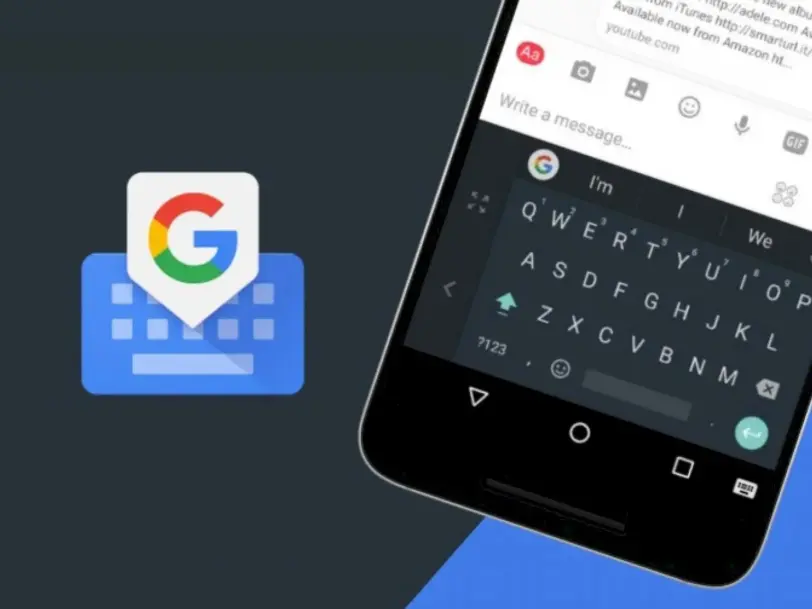
Google’s keyboard application for iOS and Android offers many theme options for Gboard. New theme options continue to come to the keyboard with new updates. Plus, here’s how to change your Gboard theme.
Starting with Android, keyboard applications became popular in a short time. The most popular ones in this trend, which has also spread to iOS, are SwiftKey and Gboard. With the new update to the Gboard application, many new themes have started to be offered.
Google Gboard themes
The Gboard application already has a dark and light theme option. According to the latest information, with an update to Gboard, many beautiful themes began to be offered on the keyboard.
With these themes created in the form of gradients, users will be able to customize their keyboards as they wish. The new themes were first introduced for Android. Later, an update was also made for iOS.
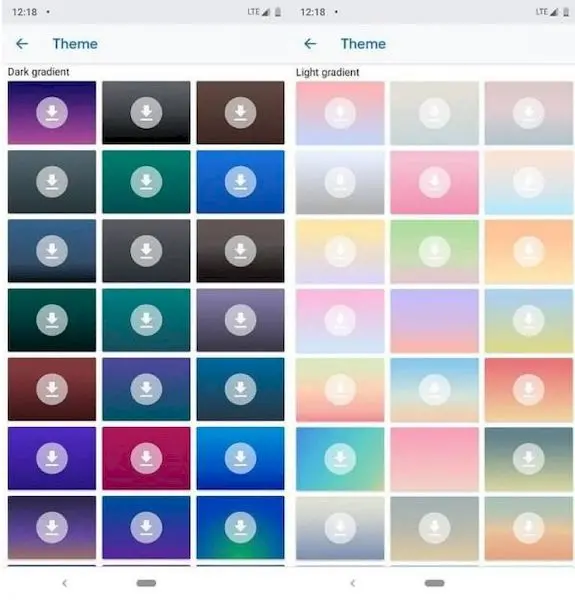
How to change Gboard theme?
There are many advantages to using Google’s keyboard app, Gboard, instead of your phone’s default: You can use Google search on the keyboard and it can automatically translate your sentences. Another great feature is customization.
Unlike other keyboards, Gboard allows you to change its theme, meaning you can set an image or color scheme as the keyboard’s background. This can help you read it better, or it’s just a fun way to make sense every time you write. Either way, it’s easy to set up whether you have an iPhone or Android device.
Changing Gboard theme on iPhone:
- Open the Gboard app. Tap Themes.
- Select Custom if you want a custom image to serve as your Gboard theme. When your phone’s photo library appears, select a photo.
- If you want to use a preset theme, select it by tapping the image within the Landscape or Gradient sliders. For custom themes, crop the image before tapping Select.
- Adjust your custom Gboard theme settings. When you’re done customizing your theme, tap Done.
Changing Gboard theme on Android:
- Open your phone’s Settings application. Scroll and tap System when you find it.
- On the system menu, tap Languages & Input. Tap Virtual Keyboard. Tap Gboard in the Virtual Keyboards menu.
- Tap the theme in the Gboard settings menu.
- Choose a theme you like from the listed presets or upload a Custom image. Preview your new theme, then tap Apply.