How can I see all devices on my network using CMD

You can access the list of all devices on the network via Command Prompt, known as CMD in Windows. Command Prompt can help you manage networks in Windows. With this article, you can learn what you need to do to see the computers on the network via CMD.
Command Prompt is the application used to execute MS-DOS commands (16-bit .exe) and others as scripts on NT-based systems (Windows 10 or Windows 11). The application (text mode) is not very user-friendly or intuitive, but it still allows you to perform tasks more flexibly and quickly or access information or functions that are not available in any other way.
You can access CMD by typing “cmd” or “Command Prompt” from the Start Menu or by entering “cmd” in the “Run” tool. You can also see PCs on the network with CMD, which is an important tool for Windows users. For this you need to do:
- Type CMD in the search box and click Run as Administrator from the menu.
- Enter
net viewto view the devices connected to your network. As a result, you will see a list of devices connected to your network. - You can use the
arp -acommand to view the IP addresses of the devices.
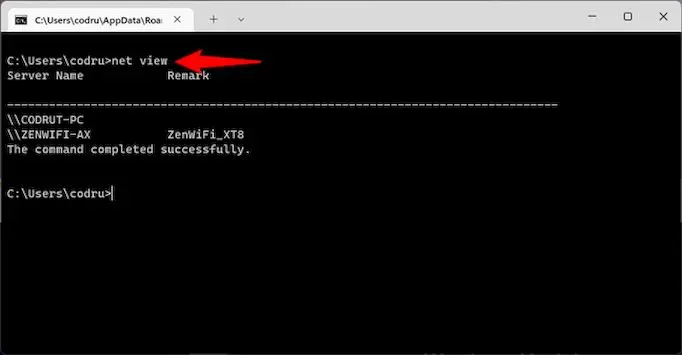
Mac users can use the Terminal app for the same purpose. After opening the terminal, you can use the arp -a command to display a list with details of each device’s LAN IP address and Mac address.
With such a simple method, you can quickly discover devices on the home network.