How to update AirPods?

Over time, AirPods have become indispensable for many people. Since the first model went on sale in 2016, the AirPods family has continued to grow: after AirPods Pro and Max, we may soon have the Ultra. So how to update AirPods software?
What could be better than keeping such an indispensable device always ready for use? Updating AirPods is also an important step as it keeps them updated with the latest features. Let’s see how to do it.
Apple releases AirPods firmware updates from time to time. With these updates, new features are added to the device or various improvements and bug fixes are made. Whatever the reason, if you want to update AirPods you need to follow certain steps.
First of all, it’s good to know that AirPods don’t have an update button like other Apple devices. You can’t go to Settings, tap “Update AirPods” and update.
Check your AirPods’ current firmware version
Therefore, it is best to first make sure which firmware version the AirPods have. To do this, follow the following:
- Connect AirPods to your iPhone and open Settings on your iPhone.
- Go to General > Information and look for a section that says “X’s AirPods”, I’m guessing these belong to you and are named with your Apple ID
- Inside you will see a screenshot similar to the one seen above these lines.
Alternatively, since iOS 16 AirPods have another way to check all the information. All you have to do is open Settings and go to the “AirPods of X” section, where you will see all the information.
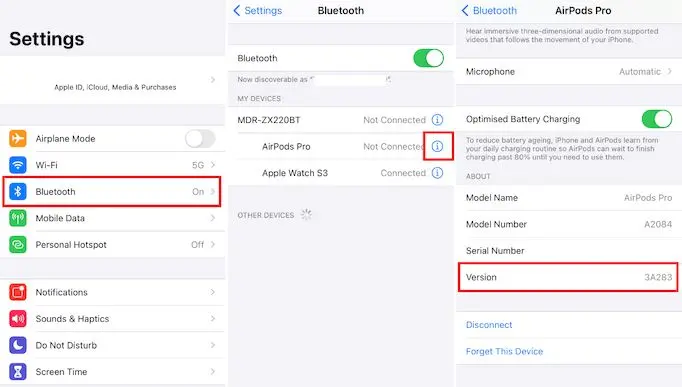
Update your AirPods to latest firmware version
If the version of your headphones is not the same as the last version available, your AirPods will need to be updated. This method is used to update all AirPods models, including AirPods 2, AirPods 3, AirPods Pro, second-generation AirPods Pro, and AirPods Max. Do the following:
- Put your AirPods in their case.
- Charge with lightning cables or a charger that supports Qi wireless charging.
- Place your iPhone near your AirPods while your AirPods are charging.
- Make sure your device has an internet connection.
In this way, your AirPods will be updated after a while. As we saw before, you can check if the software version has changed by looking at the settings. If it’s still on the previous version, try charging your AirPods all the way and go back to standby with your iPhone next to you.