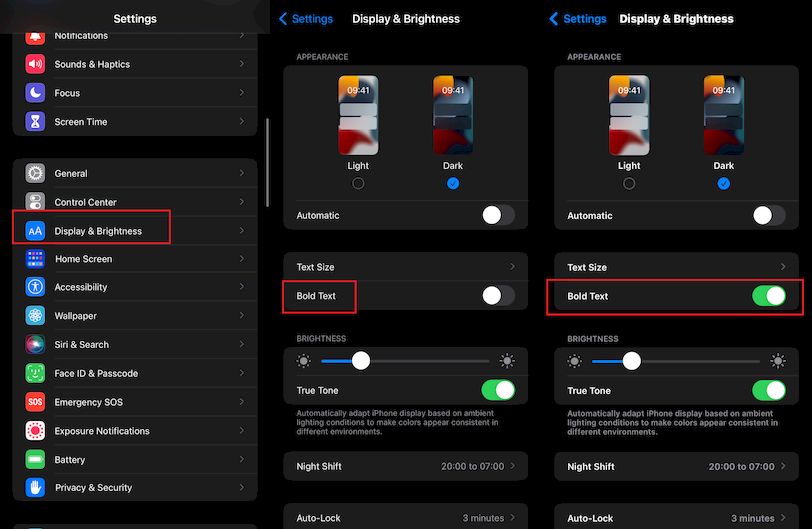How to make your iPhone keyboard bigger
We offer you 4 different ways to make the iPhone keyboard bigger, something that can be really useful in many circumstances.

The iPhone keyboard is one of the most important parts since we use it for countless things. From sending a message to searching for an app, so it’s important to feel comfortable with it. And if your iPhone has a small screen, you have big hands, or you can’t see the keyboard properly, you might be interested to know that there are several options to make the iPhone keyboard bigger.
Just like in iOS we can change the font size to make it more visible, we also have several ways to make the iPhone keyboard bigger to see it better.
Method 1: Zoom on screen
This is the main option to make the iPhone keyboard bigger. This is an iOS feature that allows us to see the entire interface of the larger system, including the keyboard keys. To activate it, follow these steps:
- Enter the iPhone Settings app.
- Now tap on Screen and brightness.
- Swipe down and tap on Zoom on screen.
- Select Larger Text.
- Tap on Ok and then on Use zoom. The iPhone will reboot.
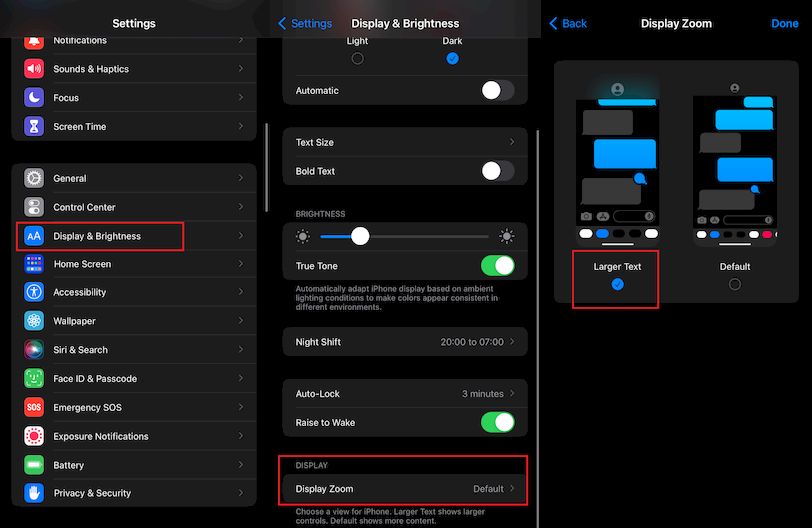
Method 2 – Rotate the iPhone
This is the fastest method to make iPhone keyboard bigger. By simply rotating the device, the keyboard will be placed in landscape mode and we will have much more space. If you combine this method with the zoom explained above, you will have an even bigger keyboard. Verify that the rotation lock is disabled.
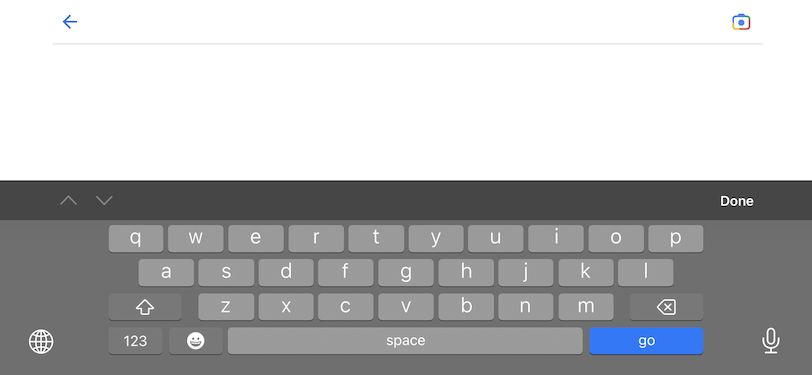
Method 3 – Use a third-party keyboard
For several years in iOS we have the possibility to use the keyboard that we want. Therefore, we can install a third-party keyboard that is larger and helps us when writing with our iPhone.
One of the most recognized is ReBoard, which has an option to increase the size of the keyboard. Although it is likely that in the App Store there are many more interesting alternatives and with other functions, such as the keyboard that allows us to send a Bizum by WhatsApp.
Method 4 – Bold Text
Finally, although it is not something that in itself increases the size of the keyboard, it does improve the visualization of the keys. Making the text bold can help and we can activate this option by following these steps:
- Enter the iPhone Settings.
- Tap on Accessibility.
- Enter the Screen and text size section.
- Turn on Bold Text.