How to send large files?
We explain the simplest methods to send large files for free to other users.

We are going to explain how to send large files for free. We show you the steps you must follow in different services to send a large file to any of your contacts. As is logical, all the options that we propose have limitations. We have taken care that all of them are exposed in this guide so that you know which is the shipping service that best suits your needs.
How to send large files via cloud
Major email services have significant limitations when it comes to sending large files. Without going any further, in a Gmail message you will only be able to attach a total of 25 MB. However, there is no such problem if we talk about cloud storage platforms. As far as we know, none of them have set limitations on uploading files.
Google Drive, Dropbox, OneDrive… These are some of the best cloud storage services. All of them have sharing options at no additional cost. That is to say, among its functionalities you will find the ability to send large files for free, thanks to a simple link. How to do it? Let’s see three examples.
Google Drive
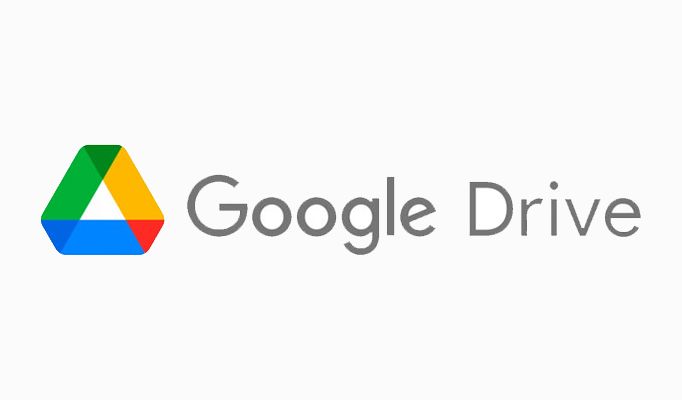
The Google cloud is one of the most popular on the market. Drive gives you 15 GB of free storage just for having a Gmail account. In this way, in the best of cases you will be able to send files larger than 10 GB without too many complications.
The first step, how could it be otherwise, is to upload the file. If you sync files automatically with the Google Drive client and its My Drive or Computers feature, chances are the item you want to send is already uploaded.
Just do the following to share it:
- Open drive.google.com in your browser.
- Locate the file you want to send.
- Right click on it.
- Click on Share.
- In the pop-up window, type the email of the person you want to send the file to.
- If you prefer, tap on Restricted, and then select Anyone with the link. This will allow any user who has the link to download it.
- To get the link, click Copy Link or Done to add the selected people.
When the user you send the link to or have invited accesses, they will be able to download the file regardless of its size. It is also possible to follow these steps from your mobile thanks to the Google Drive application for Android and iOS.
Dropbox
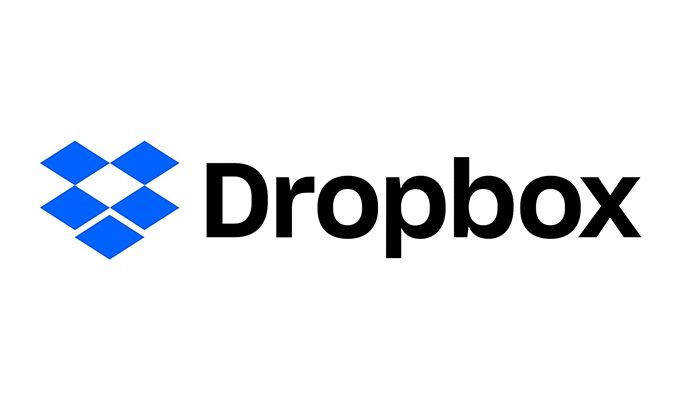
With Dropbox, the system is very similar to the previous one. When you have already uploaded the file to the cloud, right-click on it in the browser and select Share. Dropbox’s free limit is 2 GB, so it’s quite limited compared to Google Drive.
So, decide if you are going to invite other users via email or if you prefer to send them a link. Be sure to choose the Can Edit option to allow downloading. Otherwise, you will only be able to see the file, but not get it.
Microsoft OneDrive
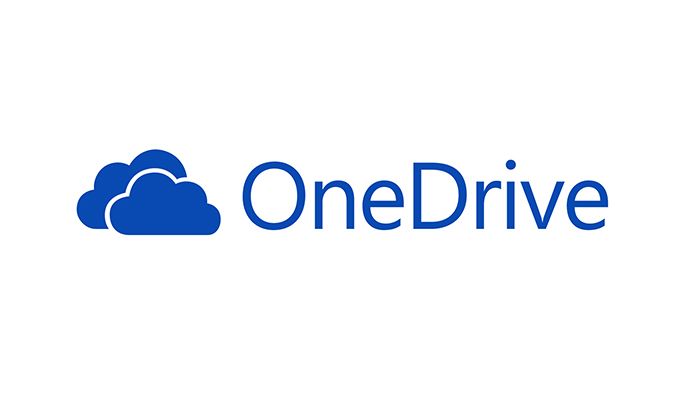
The third possibility to send large files for free is to take advantage of OneDrive. In this case, you have 5 GB free thanks to the Microsoft account. However, your company may use this service and have a higher quota that you can take advantage of to send large files. We leave that to your discretion.
The sharing options are very similar to those we have seen in other services. You have sharing by link or invitation and various viewing options for users.
How to send large files for free with a specialized platform
There is a clear advantage to going with the former method. And there is a good chance that you have already synchronized the file with your storage account and you do not have to do much more than share it.
However, otherwise, you will be forced to upload it and wait for the transfer to complete. And for that, it may be more comfortable for you to use a specialized shipping platform. Let’s meet two that are very effective.
WeTransfer
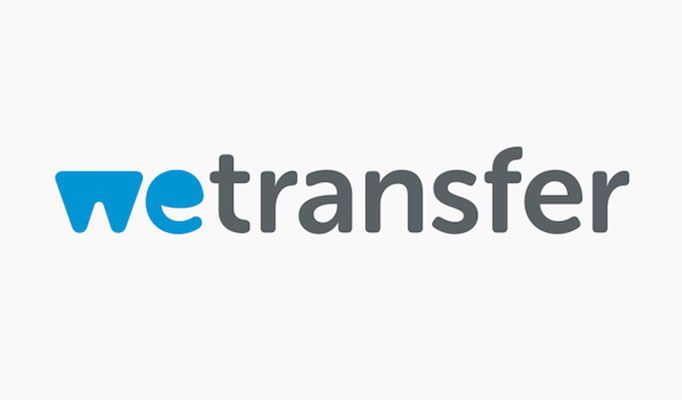
WeTransfer is one of the free large file sending platforms most recognized by users. Without paying anything, it allows you to send one or more files up to 2 GB in size. In the event that you are going to make transfers very often, you will surely find it interesting to pay for one of their advanced plans.
In any case, as long as your files do not exceed 2 GB, you do not need to pay anything. But how does it work? The first thing is to enter WeTransfer website and accept the terms and conditions. Then drag the files you want to send to the browser window or click Upload Files.
In the form, indicate the recipient’s email, your email, the subject of the shipment and the explanatory message you want to include. So, click Send. If you click on the three dots button, you can ask WeTransfer to provide you with a link instead of sending it directly by email.
TransferNow

TransferNow’s proposal is similar to that of WeTransfer. However, your files may weigh a total of 5 GB and remain available for 7 days. Click on the Start button and wait for the system explorer to open. Select all the files you want to send. Then, fill in the fields that are requested.
In this case, it is also possible to send the file directly by mail or generate a link. When everything is ready, click Transfer.
How to send large files for free the old-fashioned way
Each and every one of the methods mentioned so far has an unavoidable requirement, namely uploading the file to an external service. Depending on the speed of your network, this will be a problem.
In that case, have you considered using more traditional methods? We refer to using a memory stick or an external hard drive. Of course, for this procedure to be viable, it is necessary that you can personally meet the recipient. If this is possible, sometimes this way of sending large files for free is the most convenient.