How to customize iPhone Standby Mode
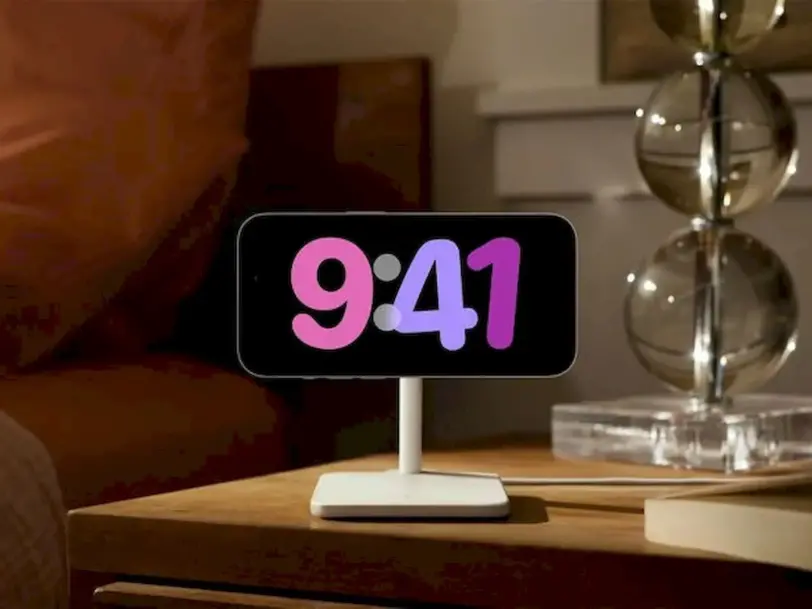
Standby Mode is one of the most curious features of iOS 17. With Standby Mode on iPhone, you can view various widgets while your phone is charging.
You can learn all the information and tips you need to know about Standby Mode on iPhone in this guide.
How to turn iPhone Standby Mode on or off?
To see Standby Mode, connect your iPhone to a charger and place it in a horizontal position. iPhone Standby Mode will appear automatically.
Standby Mode works on all iPhones running iOS 17 and later. If you turn on Night Mode, the screen will automatically cover everything in red.
You can change Standby Mode settings by going to Settings > Standby Mode. If you want to turn off Standby Mode, simply turn it off.
Add or delete iPhone Standby widget
Swipe up to switch widgets. To add or remove widgets, press and hold one of them.
Each widget has a “-” next to its thumbnail icon. Click this to delete the widget.
To add widgets, look for the “+” icon in the upper left corner of the screen.
Edit iPhone Standby Mode
In the initial Idle Mode view, make a large swipe from right to left to switch views.
Press and hold to customize other Standby Mode views. Standby Mode remembers your “preferred view.”