How to mark messages as unread on iPhone
We tell you how to mark a message as unread on iPhone in great detail.
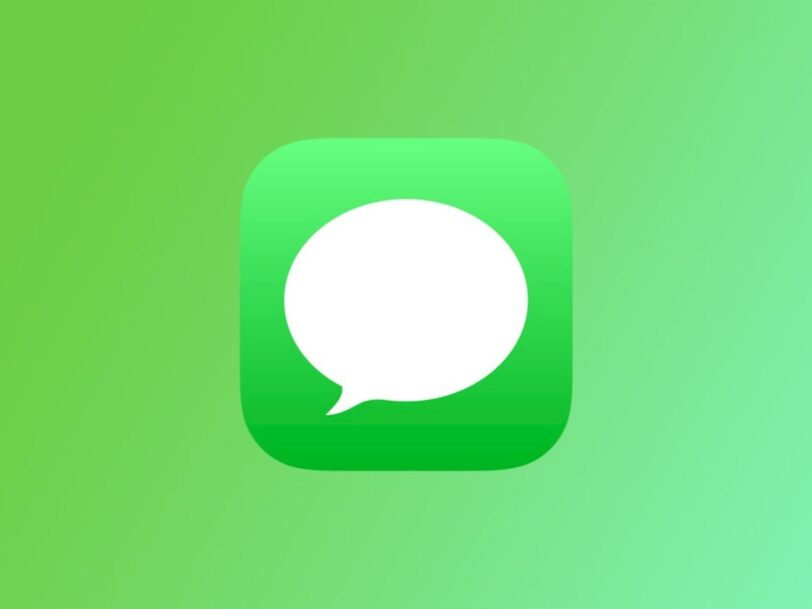
The Internet has these things. Chat conversations somewhat ruin interpersonal relationships with misinterpretations, waiting times and speaking turns. So much so that users even have the possibility of marking a message as unread so that no one can know if the message has reached the recipient or not.
Although it is also true that this functionality can be very convenient when receiving a very long message that you cannot read with the interest it deserves and you prefer to mark it as unread to read it later. Be that as it may, it’s an existing feature in Apple’s Messages app, and it has multiple activation methods.
How to mark a message as unread in Messages with your iPhone
Below we provide you with the necessary step-by-step instructions to mark a message as unread on Apple’s iMessage platform. Apple’s official instant messaging application includes exclusive and very useful functions, and this is one of them.
- Open the Messages app on your iPhone (or iPad).
- Then access the chat conversations menu.
- Then swipe right on the chat thread whose latest message you want to mark as unread.
- Finally, click on the blue icon that appears to the left of the chat conversation.
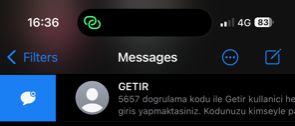
To mark the message as read again you can either enter the chat conversation or slide your finger to the right over the chat conversation again and press the blue button again.
Note: The function to mark a message as unread is available with iOS 16 and later versions of the iPhone operating system.
Other methods to mark a message as unread
There are other ways to leave a message in the Apple messaging app “unseen”. After all, as they say, all roads lead to Mexico City.
Another option to mark a message as unread is the following:
- Go into Messages.
- Click on Edit.
- Choose Select messages.
- Select the chat conversation and tap Unread.
Additionally, you can also hold your finger on a conversation and select the “Mark as unread” option. The latter being actually the fastest and most efficient option.
Disable reading notification
Lastly, if you don’t like letting anyone know when you’ve read or not read a message, you can disable read notifications from the Messages app. It is something similar to the double blue check of WhatsApp, which can be configured so that nobody sees it.
- Go into Settings on your iPhone.
- Access the Messages section.
- Turn off the Notify Read option.
And this is all about unread messages! We hope this tutorial has been helpful to you.